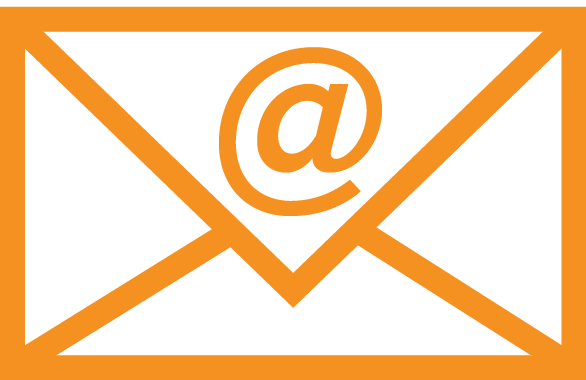Information on UTZ Labeling Approvals
| Site: | Rainforest Alliance Learning Network |
| Course: | E-Page / Information about labeling approvals |
| Book: | Information on UTZ Labeling Approvals |
| Printed by: | Guest user |
| Date: | Sunday, 28 April 2024, 10:45 AM |
1. Introduction
Thank you for visiting the UTZ Academy Online.

In this E-page you will find all the information about how to successfully submit packages with UTZ claim and/or logo for approval. In section 4 you will find short videos that guide you through the main steps.
Please use the table of contents on the right side to navigate through the E-page or the arrows on the top and bottom of the text to go to the following page.
You can also print and share this E-page with your colleagues by clicking on 'Print book' under the section Administration on the right side.
2. What is a Labeling Approval?

All final products carrying a Rainforest Alliance and/or UTZ claim and/or logo must comply with the latest version of the RA/UTZ Labeling and Trademark Policy and be approved by RA/UTZ prior to printing (see control points 24-25 of the Chain of Custody Standard).
By approving the packaging, Rainforest Alliance/UTZ makes sure that the claims correspond to requirements set by the Labeling and Trademark Policy and allows RA/UTZ to keep an overview of which products are on the market in which countries.

Labeling approval requests for Cocoa and pure Tea or Rooibos products must be submitted via the online Labeling Approval System in the Good Inside Portal.
Labeling approval requests for Coffee and Hazelnut products must be submitted via the online Labeling Approval System in Marketplace 2.0.
Labeling approval requests for pure Herbal and Tea blends containing Herbals must be sent via email to Customer Success for review: customersuccess@ra.org.
3. Getting Started
Entering the labeling approval system
The online labeling approval system is part of our Good Inside Portal (GIP). After logging into the GIP, you will see the tab ‘Labeling Approval’ on the welcome screen. By clicking on the tab, you will see the following screen.
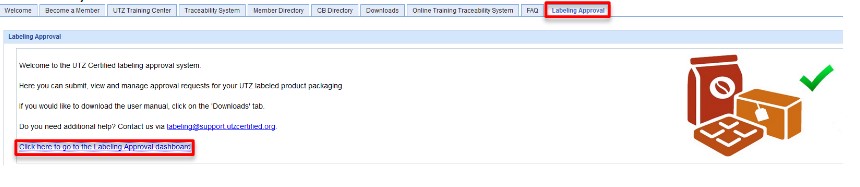
Click on the link ‘Click here to go to the Labeling Approval dashboard’ to enter the labeling approval system.
For the guidance regarding labeling approval in Marketplace 2.0 please see chapter 6.
3.1. Good to Know
Do you have problems with accessing the system?
Are you wondering what you need to prepare before starting your first labeling approval request?
Here you can find answers to frequently asked questions and watch short videos for better explanation (the videos can also be found in section 4 of this course).
Please note that our system works best with the latest version of Firefox and Chrome.
Q. I do not have login details for the GIP, what
shall I do?
A. The primary user of your company’s GIP account can add you as a user via the GIP settings area. For a detailed explanation, click here. Alternatively, you can contact our technical support team
via techsupport@utz.org and ask them to add you as a user.
Q. Why do I get 'Access Denied' when I click on
the labeling tab?
A. It is possible
that you do not have sufficient rights. Please either ask the primary user
of your company’s GIP account to assign labeling rights to you via the settings
area (please see this video) or contact the technical support team via techsupport@utz.org.
Q. I cannot see the Labeling approval tab?
A. Please contact
our technical support team via techsupport@utz.org if this problem occurs.
Q. The Labeling approval tab has
disappeared. What can I do?
A. Please logout of the GIP and clear your browser history
and cache, then login again. If this does not work, please contact
techsupport@utz.org.
Q. Why can I not see the Settings when I'm
logged in?
A. You are not a
primary user. Please either contact the primary user of your company's GIP account or ask
the technical support team via techsupport@utz.org to assign you the primary user
rights.
Q. Where can I add the factory locations?
A. The factory
location is needed during the labeling approval process and only needs to be saved once in your account before making an approval request. It can only be added and/or modified by the primary user of GIP under the tab ‘Factory Location’ in the settings area. For a detailed explanation, please see this video.
Q. I am a brand owner. Do I also need to add
factory locations? It is not my factory, but the location of my supplier.
A. Everybody who makes a request needs to add the factory locations in the settings area of their own account. The
factory
location is a mandatory field (please fill in the CITY and COUNTRY). Please click here for an explicative video.
Q. Who needs to request for approval? The manufacturer or the brand owner?
A. It can be requested by both and is decided prior production by mutual agreement between the brand owner and the supplier.
3.2. Labeling Rules
Our online labeling assistant will help you pick the right logo and text claim for your product.
Please note that the descriptions are only a summary of the labeling requirements. The Labeling and Trademark Policy is still leading and you need to comply to the rules in order to label your products with UTZ claim and/or logo. Rules for off-pack communication can be found in the policy.
Please find all information regarding the Rainforest Alliance / UTZ labeling on the website.
Labeling and Trademark Policy - June 2017 - English
Labeling and Trademark Policy - June 2017 - German
Labeling and Trademark Policy - June 2017 -Japanese
3.3. Where to Download Logos
Logos can be found in this folder.
In GIP, you can find the logos under the 'Downloads' tab in the Good Inside Portal - 6. UTZ Logos and select them per commodity.
4. Video Guides - Labeling Approval
We created some short videos to guide you when using the system for the first time.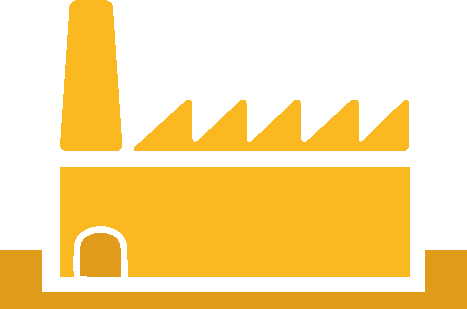 |
Factory Location When submitting a labeling request for the first time, you will be asked to add a factory location. Have a look here to see how to do it. |
|---|---|
|
User Management To add new users to the account, give them labeling rights and change the details, have a look at this video. |
 |
Labeling Approval request If you need help to upload a your packages for approval, have a look at this video which shows the whole approval process step by step. |
Dashboard The dashboard is the place where you can check the status of your request, download the approval letter or extend the validity of the approval. Have a closer look about all the functionalities here. |
5. Next Steps: View and Manage Requests and SKUs
After you submitted your request, UTZ has 5 working days in order to review the labeling request and approve it or send feedback.
Once you received the approval for your labelled packages, you may print and launch the products on the market. The approval is valid for 365 days, so you might wonder how you need to follow-up.
Here you can find answers to frequently asked questions and watch short videos for better explanation (the video can also be found in section 4 of this course):
Q. Do I receive a notification upon the expiry of the approval of my SKUs?
A. No, you do not receive an automatic notification. You can keep track of when your SKUs expire in the SKU status overview of your Dashboard.
Q. Where can I extend my approvals or take them off market?
A. You can extend and take products of market in the SKU overview. Have a look at this video which shows you the main functionalities of the Dashboard.
Q. I am not yet certified, but have my audit next week. My approvals
have the status 'Approved pending certification' so I cannot download
the approval letter. What can I show to the auditor?
A. The status
'Approved pending certification' means that the artwork is approved but
the manufacturer does not have a license. You can show the approved
request by clicking on the Request ID or Request details in the request
overview. You will be able to download the approval letter once the
manufacturer has a valid license.
6. Guidance Documents on Labeling Approvals
The following guidance documents help explaining the use of our labeling approval system:
1) In the Quick Start Guide you will receive a short guidance on how to get started in the online labeling approval system and the most important steps of submitting your packaging for approval in GIP.
The Quick Start Guide can be downloaded in more languages in the GIP under the tab 'Downloads' - 5. Labeling Approval System - Quick Start Guides.
2) The User Manual describes all details of the labeling approval system, including screenshots, and can guide you further on each functionality.
3) The Labeling Request Guidance shows how to get started in the online labeling approval system Marketplace 2.0 for crops that are in MultiTrace.
7. Where to Find Help
If you have questions regarding the labeling approval system, please contact our Tech Support Team via techsupport@utz.org.
For questions regarding the labeling rules, please contact our Customer Success Team via customersuccess@ra.org.
8. Feedback
Please register as a user of the UTZ Academy online in order to access the survey. As a member of the UTZ Academy online you will receive regular updates and access to the new courses available. Click here for more information.
If you want to send us feedback about this course without registering as a user, please email your comments to customersuccess@ra.org.
Thank you in advance.
9. Others
You might be interested as well in our other E-courses: